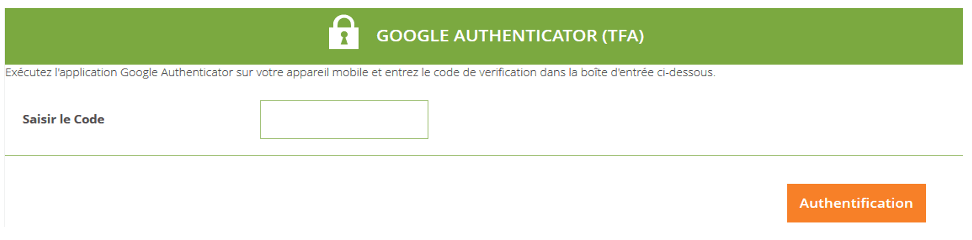You have an account with PlanetHoster and you want to maximize your security level of your account?
If the answer is yes, you should definitely read this article 🙂
From the beginning, at PlanetHoster, computer security is at the heart of our mission. Indeed, knowing that no one is safe from hackers and identity theft on the web, we innovated and we are proud to present our Double Authentication system that allows you to bring your security completely to another level
What is Double Authentication?
Double Authentication is an additional identification option, using Google Authenticator, which allows you to protect yourself from “Hackers” and “Botnets” that constantly force the connection to authentication pages such as on your account. For your information, these attacks are called “Brute Force“.
In short, the Brute Force attack is a method used in computer science for finding a password or a key by testing all possible combinations one by one.
How does the Double Authentication work?
The purpose of the Double Authentication option is to create not one, but two identification pages to allow you to login to your PlanetHoster account, and this by adding your SMARTPHONE as an additional authenticator of your identity. This way, you significantly reduce the chance that you are a victim of the attacks.
Without further ado, here are the steps to activate your Double Authentication:
Note: To perform these steps you need your smartphone and a computer.
- Connect your computer to your PlanetHoster Client Space; (https://www.planethoster.com/en/login.htm);
- Click the Customer tab -> Security -> Access Restriction;
- Scroll down the page to Authentication in two stages;
- Install the Google Authenticator app on your smartphone Google (available on Android and iPhone);
- Click “Start Setup” located at the bottom of the application;
- Click Read a barcode;
Install the application Barcode scanner (ZXing) that is suggested if it is not available on your smartphone.
- Scan the QR Code found on the previous page;
The Google Authenticator app will generate a 6-digit code changing every 45 secs - Enter the code generated previously on your computer page;
- Log off and then log into your Customer Area PlanetHoster with your regular password;
To ensure that your Double Authentication is successfully installed, you should see a second page displaying the message Google Authenticator (TFA) as the illustration below:
Hence, to be able to pass this second security step, open the app
Google Authenticator on your smartphone then please indicate the code generate 6 figures.
Finally, please click on the button Authentication.
There you go! Your Double Authentication is in place. For any questions, feel free to leave us a comment!